Click this link or copy and paste in your browser https://developers.facebook.com/docs/plugins/like-button.
If you are managing a page, make sure you are logged-in to your personal Facebook account before starting, otherwise, you'll get this prompt. When you do just click on the "Switch" button.
When directed to a new window, choose the buttons you want to add to your blog on the left side.
Copy and paste the URL of your blog and choose how you want your buttons to look like. You can make more changes in how it will look on the "Settings" below the "Get Code" Button.
If you are happy with how it will look like like, click "Get Code" button.
Copy and paste the URL of your blog and choose how you want your buttons to look like. You can make more changes in how it will look on the "Settings" below the "Get Code" Button.
If you are happy with how it will look like like, click "Get Code" button.
You will now have the codes for your button. These two codes needs to be added to your blog in order for it to work.
Copy the codes from Facebook and paste it accordingly. The 2nd codes must be pasted right after the 1st codes, then click "Save".
You will now see the gadget in your blog's layout.
Your blog now has the Facebook Like & Share buttons.
I know this is just a simple one but for those who just started blogging, this is a big help. If you find this useful, please share.








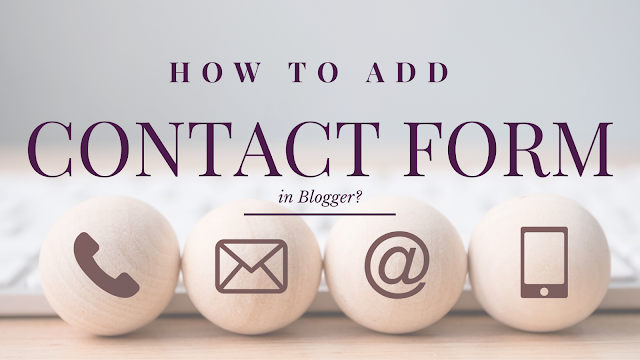


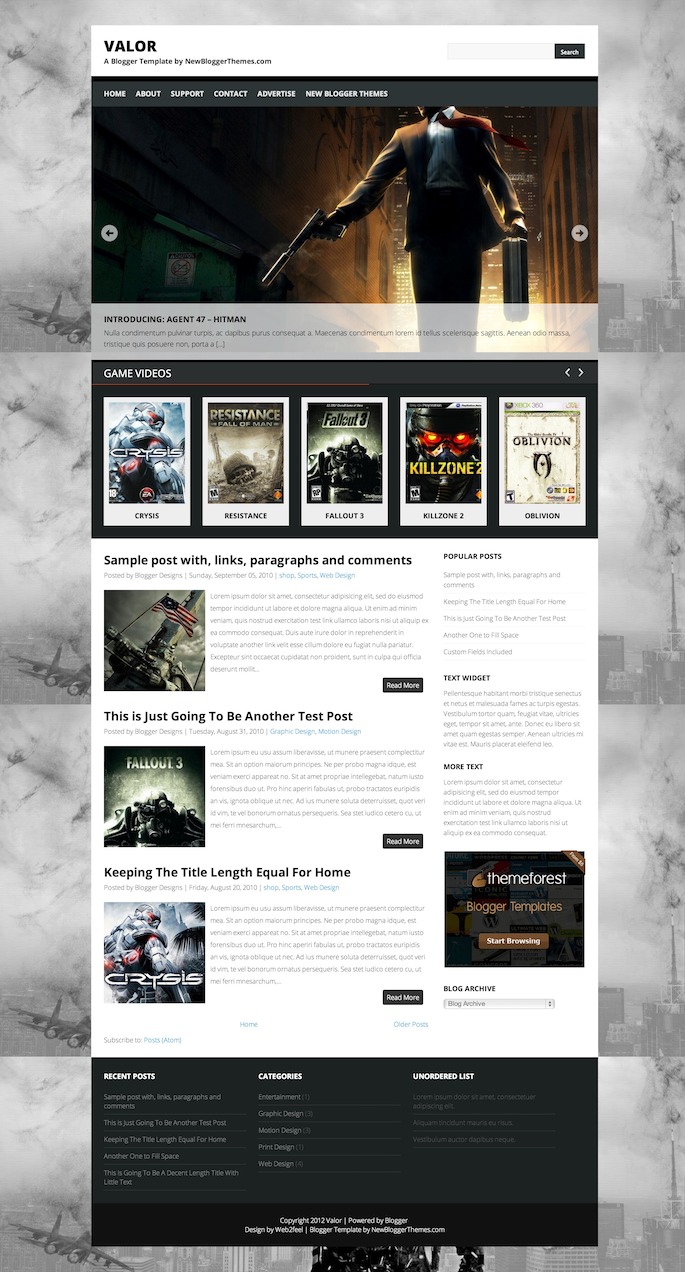
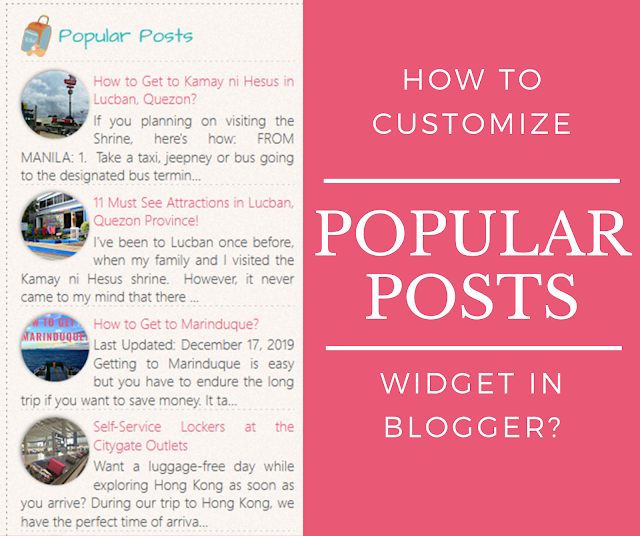









0 Comments:
Post a Comment
Thank you for reading! Please share and like my Facebook page :)